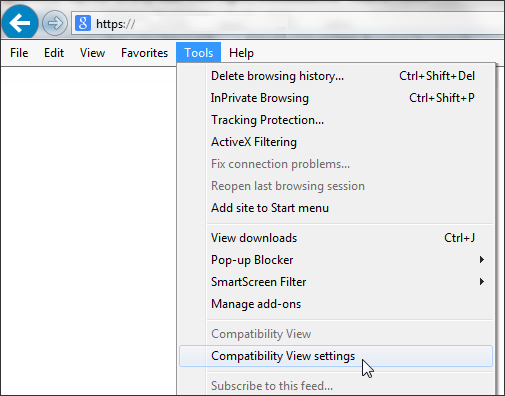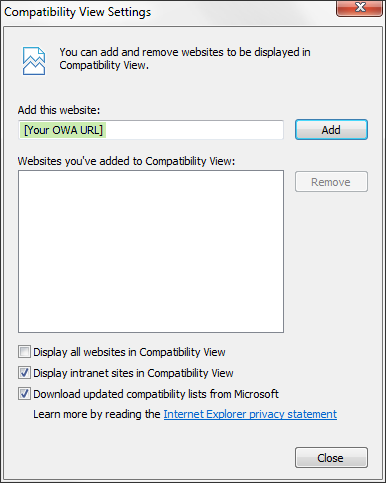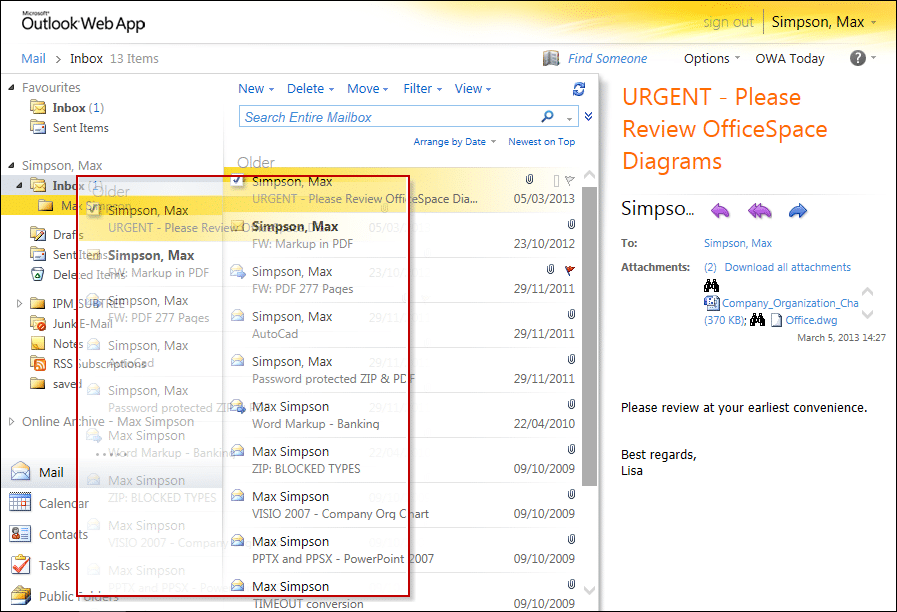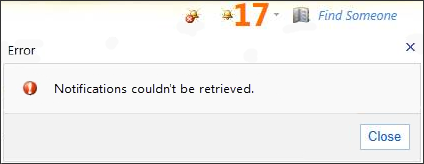What Breaks in OWA 2010 with IE11?
If you are an early adopter of Windows 8.1 or Internet Explorer 11, you may notice some functionality and compatibility issues present when you access your corporate mail via Outlook Web App. If your IT Department has not installed the latest updates for Exchange 2010 and you log in to your email using IE11, you will see the OWA Light user interface instead of the OWA Premium user interface that you are used to seeing and using.
What Causes this to Happen?
Exchange determines which version of OWA (OWA Premium or OWA Light) to use based on the user agent string that the web browser supplies to the server during communications (for more information on user agent strings, see the references below). Without the latest updates installed for Exchange 2010 and Exchange 2013, only IE10 and lower are fully supported with OWA Premium. As for Internet Explorer 11, due to a change in the User Agent String of the browser on Windows 7 and Windows 8, the Exchange Server does not recognize the browser as a supported version and the user instead receives the simpler OWA Light interface.
For scenarios where OWA Premium is not supported for a given Exchange/Browser combination, OWA Light may be served to the user and breaks in functionality may occur.
How can I fix OWA?
Option 1: Updating the Exchange CAS servers
The latest update that Microsoft released for Exchange 2010 on November 25, 2013 addresses the compatibility issue and provides for OWA Premium support for Internet Explorer 11.
The following updates for Exchange will provide OWA Premium support for Internet Explorer 11:
Option 2: End-users can update IE 11 settings
If your IT Department has not installed these updates and you would like to have full access to OWA Premium and all of the features that come with it, there is still a workaround available that will allow you to use OWA Premium. For these scenarios where the latest Exchange updates have not been applied, turning on compatibility mode for IE11, regardless of the Exchange Version, will give OWA Premium.
Follow the steps below to turn on Compatibility View:
1. In the IE11 browser, click on Tools > Compatibility View settings:
2. Add the URL for your company’s OWA website to the compatibility view list and click on Ok > Close
Please Note: When using OWA 2010 on IE11 with Compatibility View turned on, although you will have access to OWA Premium, you still may encounter some functionality issues. We have seen a number of oddities occurring that have been reported by users in this situation, such as following:
Symptom 1: When dragging a single mail item from the Inbox (middle pane) to a folder (left pane), the background image looks like you are dragging all items from the middle pane.
Symptom 2: Errors with the New Mail Notification Message.
References:
For a full list of supported browsers for OWA for all version for Exchange, view the Exchange Server Supportability Matrix: http://technet.microsoft.com/en-us/library/ff728623(v=exchg.141).aspx
Microsoft KB Article ID: 2866064 – Can’t load OWA Premium by using Internet Explorer 11 in an Exchange Server environment: http://support.microsoft.com/kb/2866064
Description of Cumulative Update 3 for Exchange Server 2013: http://support.microsoft.com/kb/2892464
Description of Update Rollup 4 for Exchange Server 2010 Service Pack 3: http://support.microsoft.com/kb/2905616
Description of User Agent Strings: http://msdn.microsoft.com/library/ms537503.aspx